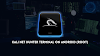Key Features Of Ventoy
Ventoy provides a wide range of features that set it apart from conventional bootable USB creation tools:
- Direct Booting from Image Files: Once Ventoy is installed on a USB drive, users can boot directly from ISO, WIM, IMG, VHD(x), and EFI files without needing to extract them. This simplifies the process of testing or installing different operating systems.
- Support for Multiple Image Formats: Ventoy is super versatile and works with a bunch of image formats, like ISO, WIM, IMG, VHD(x), and EFI. This means you have plenty of options to suit all your different needs!
- Multiboot Capability: Users can store multiple image files on a single USB drive. When booting, Ventoy displays a menu that allows users to select their desired image, simplifying the management of various operating systems or tools from one device.
- Persistence Support: For select Linux distributions, Ventoy supports persistence, allowing users to save changes made during live sessions. This feature is invaluable for carrying a portable operating system with personalized settings and files.
- Open-Source and Actively Maintained: Released under the GPLv3+ license, Ventoy's source code is publicly available, encouraging community contributions and transparency. The project is actively maintained, with regular updates and feature enhancements.
Installing Ventoy
Setting up Ventoy is a very simple process:
- Download Ventoy: Download the latest release from the official website. The package includes executables for both Windows and Linux platforms.
- Prepare the USB Drive: Insert the USB drive you’ll use and back up important data, as it will be formatted during installation.
- Install Ventoy: Run the executables according to your operating system like Ventoy2Disk.exe for windows and Ventoy2Disk.sh for Linux and select your desired USB drive.
- Add Image Files: After installation, simply copy and paste your desired ISO, WIM, IMG, VHD(x), or EFI files onto the USB drive. Ventoy will detect them automatically.
- Boot from USB: Restart your computer and boot from the Ventoy USB drive. A menu will appear allowing you to select which image to boot.
Conclusion
Ventoy is a tool that allows you to create a multiboot USB drive. With Ventoy, you can easily copy and paste multiple operating system files onto the USB drive without the need for extraction. When you boot your computer from the USB drive, Ventoy automatically detects the operating systems and presents you with a menu to choose from.